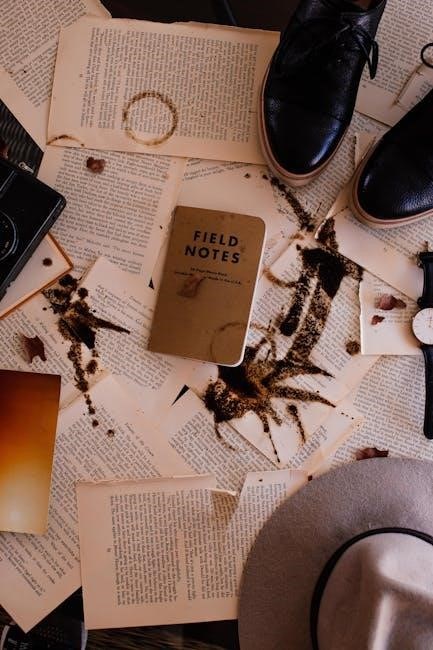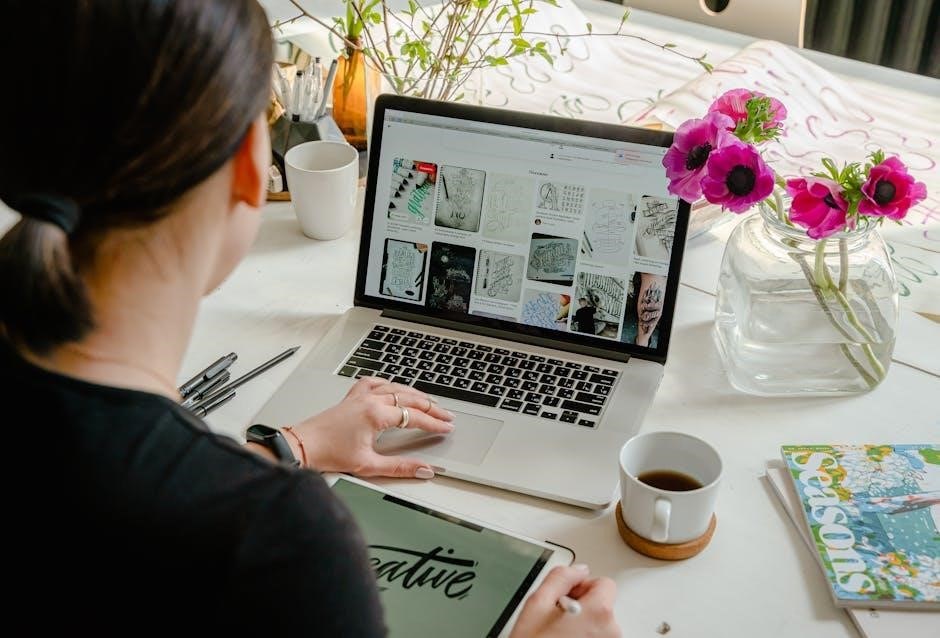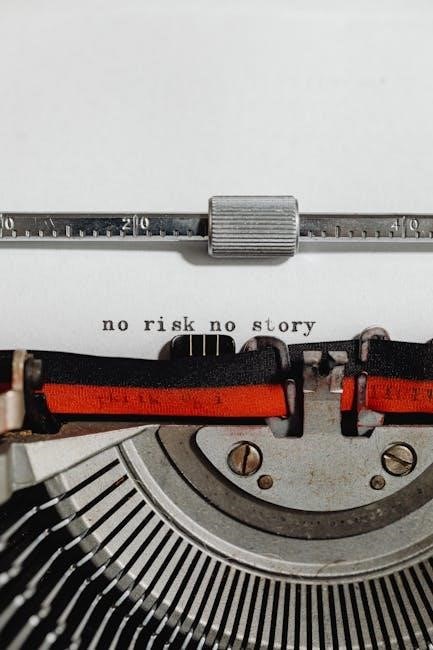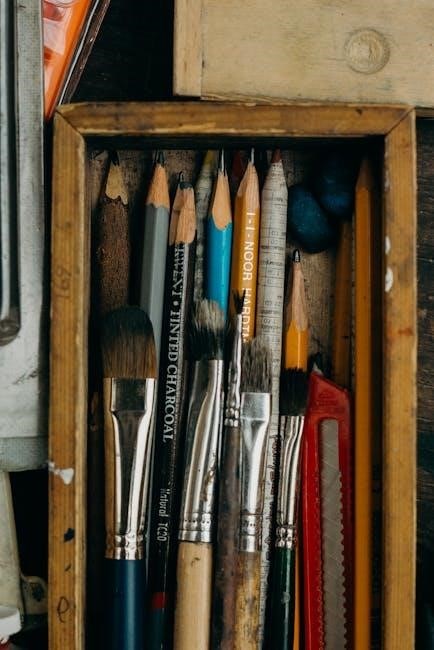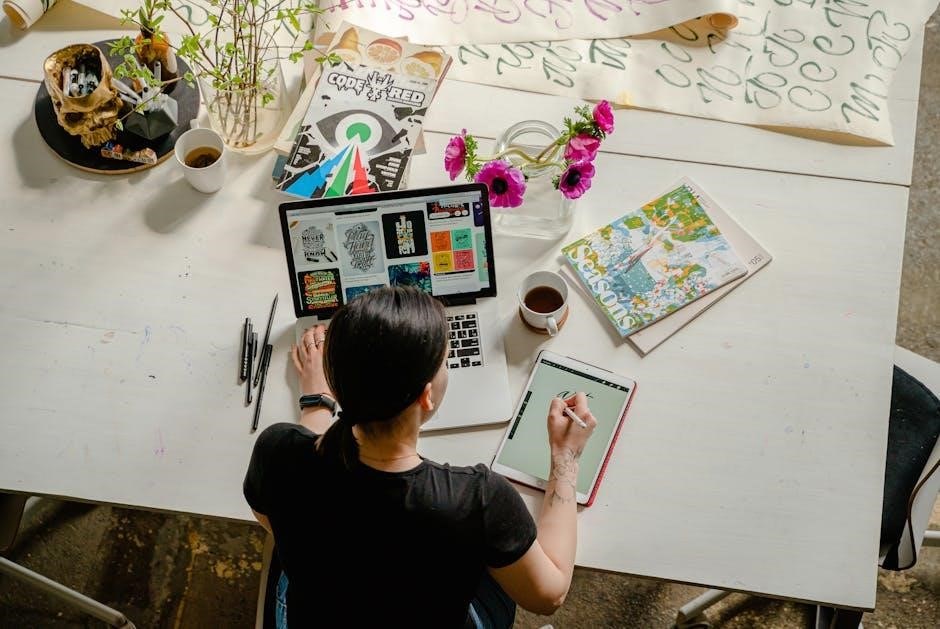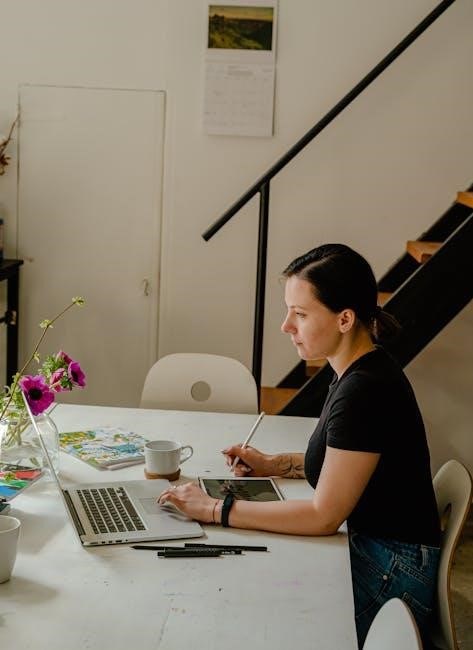Amana Furnace Owners Manual: A Comprehensive Guide
This manual provides essential guidance for Amana furnace owners, covering operation, maintenance, troubleshooting, and safety. Discover how to maximize your furnace’s efficiency and lifespan!
Understanding Your Amana Furnace

Your Amana furnace is a sophisticated heating system designed for reliable and efficient performance. Familiarizing yourself with its components and operation is crucial for optimal use and longevity. The furnace utilizes gas or oil as fuel, depending on the model, to generate heat distributed throughout your home via ductwork.
Key components include the burner, heat exchanger, blower motor, and control board. The furnace nameplate, typically found on a side panel behind the front panel, contains vital information like the model number, serial number, and electrical specifications. Understanding these details is essential for maintenance, repairs, and contacting customer support. Regular inspection and maintenance, as outlined in this manual, will ensure your Amana furnace operates safely and efficiently for years to come.
Locating the Furnace Nameplate & Serial Number
Finding the furnace nameplate is the first step in identifying your specific Amana model and accessing relevant information. The nameplate is usually affixed to a side panel of the furnace unit, and it’s often hidden behind the front access panel. Carefully remove the front panel – consult your furnace’s specific instructions if needed – to reveal the location.

The nameplate contains critical data, including the model number, serial number, voltage, amperage, and BTU input. The serial number is particularly important for determining the furnace’s age and warranty status. Note both numbers carefully, as you’ll need them when contacting Amana customer support or ordering replacement parts. Keep this information readily available for future reference.
Decoding the Amana Serial Number: Determining Age
The Amana serial number holds the key to your furnace’s manufacturing date. While the format has changed over time, understanding the code allows you to estimate its age. The serial number isn’t a straightforward date, but rather a coded sequence. Older models utilize different formats than current ones, requiring different decoding methods.
Generally, certain digits within the serial number correspond to the year and week of manufacture. However, Amana has employed several serial number styles throughout its history. Identifying the correct format – current or legacy – is crucial for accurate age determination. Refer to the following sections detailing the various serial number formats and their respective decoding procedures to pinpoint your furnace’s age.
Serial Number Formats: Current vs. Legacy
Amana furnaces have utilized multiple serial number formats over the years, creating a distinction between current and legacy systems. Identifying the format is the first step in determining your furnace’s age. Current serial numbers employ a different structure than older models, requiring separate decoding methods. Legacy formats include several variations, adding complexity to the process.
The transition between formats wasn’t immediate, meaning furnaces manufactured during the changeover period might exhibit characteristics of both. Understanding these nuances is vital for accurate interpretation. The subsequent sections will detail the current serial number style, as well as two common legacy formats, providing guidance for each.
Current Serial Number Style
The current Amana furnace serial number format is designed for precise age determination. This style typically consists of a series of digits, often beginning with a specific prefix indicating the year of manufacture. Decoding involves identifying this prefix and correlating it with the corresponding production year. Further digits within the serial number may denote the week of production, providing even greater accuracy.
This system allows for a relatively straightforward calculation of the furnace’s age. However, it’s crucial to consult official Amana documentation or resources for the most up-to-date prefix codes. Variations may exist depending on the specific model and manufacturing location. Accurate decoding ensures correct identification of your furnace’s production date.
Alternate Style 1: Legacy Format
Older Amana furnaces utilized a different serial number format, often presenting a challenge for age determination. This legacy style typically incorporates a combination of letters and numbers, lacking the clear year-prefix found in current models. Decoding requires referencing historical Amana serial number charts, which map specific sequences to production periods.
Identifying the age from these older serial numbers can be less precise, sometimes only narrowing down the production timeframe to a range of years. These charts are essential tools for technicians and owners attempting to ascertain the age of a legacy Amana furnace. Availability of these charts may vary, so consulting Amana’s support resources is recommended.
Alternate Style 2: Another Legacy Format
Amana employed yet another legacy serial number format in certain older furnace models, further complicating age identification. This format often features a series of numbers, potentially with a letter prefix or suffix, offering minimal direct indication of the manufacturing date. Unlike current or even the first legacy style, this version requires specialized lookup tables.
Determining the age necessitates cross-referencing the complete serial number against archived Amana production records. These records are not always publicly accessible, making professional assistance from a qualified Amana technician highly valuable. Accurate age determination is crucial for warranty verification and sourcing appropriate replacement parts for these older units.
Safety Precautions & Warnings
Prioritizing safety is paramount when operating your Amana furnace. Always disconnect power at the breaker before performing any maintenance. Never attempt repairs beyond your expertise; contact a qualified technician. Be aware of potential carbon monoxide risks – install and maintain carbon monoxide detectors.
Inspect venting systems annually for obstructions or damage, ensuring proper exhaust. Do not store flammable materials near the furnace. Regularly check for gas leaks using a soapy water solution. Warning: Improper installation or operation can lead to fire, explosion, or carbon monoxide poisoning. Follow all local codes and regulations.
Operating Your Amana Furnace
To operate your Amana furnace effectively, familiarize yourself with its basic functions. Ensure the air filter is clean for optimal airflow. Set your thermostat to the desired temperature, selecting “heat” mode. The furnace will cycle on and off to maintain the setpoint.

Listen for normal operational sounds; unusual noises may indicate a problem. Avoid obstructing air vents or returns. Understand the furnace’s emergency shut-off procedure. Regularly inspect the area around the furnace for any obstructions. Proper operation ensures comfort and efficiency. Refer to your thermostat manual for advanced features and programming options.
Understanding the Thermostat
Your thermostat is the control center for your Amana furnace. Familiarize yourself with its settings, including “heat,” “cool,” and “auto” modes. Learn how to adjust the temperature and program schedules for energy savings. Many thermostats offer features like fan control and filter change reminders.
Understand the difference between manual and programmable settings. Explore advanced features like geofencing or smart home integration if available. A properly programmed thermostat optimizes comfort and reduces energy consumption. Regularly check the thermostat’s batteries and ensure accurate temperature readings. Refer to your thermostat’s manual for specific instructions.
Basic Maintenance Tasks
Regular maintenance extends your Amana furnace’s life and efficiency. Key tasks include changing the air filter monthly, or as needed, to maintain airflow and air quality. Visually inspect the furnace for any obstructions or damage. Keep the area around the furnace clear of debris.
Annual professional inspections are crucial for safety and optimal performance. These inspections should include burner cleaning and system checks. Never attempt complex repairs yourself; always consult a qualified technician. Consistent maintenance prevents costly breakdowns and ensures your furnace operates safely and efficiently throughout the heating season.
Changing the Air Filter
Replacing your Amana furnace’s air filter is a simple yet vital maintenance task. Locate the filter compartment, usually within the furnace’s blower compartment or in the return air duct. Turn off the furnace before accessing the filter. Note the filter’s size and airflow direction (indicated by an arrow on the filter frame).
Remove the old filter and dispose of it properly. Insert the new filter, ensuring the airflow arrow points in the correct direction. Secure the filter compartment door. Change the filter monthly during peak usage, or every three months otherwise. A clean filter improves airflow, efficiency, and indoor air quality, protecting your furnace and your health.
Cleaning the Burners
Regularly cleaning your Amana furnace burners ensures efficient combustion and optimal performance. Always disconnect power to the furnace before attempting any cleaning! Carefully remove the burner assembly, following the instructions in your specific model’s service manual. Use a vacuum cleaner with a brush attachment to gently remove dust, debris, and obstructions from the burner ports.
A small wire brush can help dislodge stubborn particles, but avoid damaging the burner material. Inspect the burners for corrosion or damage; replace if necessary. Reassemble the burner assembly carefully, ensuring all connections are secure. Professional cleaning is recommended annually to maintain safe and efficient operation.
Troubleshooting Common Issues
Encountering problems with your Amana furnace can be frustrating, but many issues are easily resolved. If your furnace isn’t turning on, check the power supply, thermostat settings, and emergency shut-off switch. No heat output often indicates a problem with the igniter, gas valve, or flame sensor. Strange noises, like banging or whistling, could signal ductwork issues or a failing blower motor.

Always prioritize safety; if you suspect a gas leak, immediately evacuate and contact your gas company. Consult the error code section for specific diagnostics. If you’re uncomfortable performing troubleshooting, contact a qualified Amana technician for assistance.
Furnace Not Turning On
If your Amana furnace fails to power on, begin with simple checks. First, verify the power switch is on and the circuit breaker hasn’t tripped. Ensure the thermostat is set to “Heat” and the desired temperature is higher than the room temperature. Check for a blown fuse within the furnace itself, located behind the access panel.
Inspect the emergency shut-off switch, typically near the furnace, ensuring it’s in the “On” position. A faulty thermostat or a disconnected wire can also prevent startup. If these steps don’t resolve the issue, a professional diagnosis is recommended, as it could indicate a more complex electrical or control board problem.
No Heat Output
If your Amana furnace is running but producing no heat, several factors could be at play. Begin by checking the air filter; a clogged filter restricts airflow, hindering heat exchange. Inspect the burners for visible obstructions or a lack of flame. A faulty igniter or gas valve can prevent proper ignition.
A tripped high-limit switch, designed to prevent overheating, may also be the cause. Resetting this switch (after identifying and addressing the overheating issue) might restore heat. If the problem persists, a professional should inspect the flame sensor, gas supply, and heat exchanger for potential issues. Do not attempt repairs involving gas lines yourself!
Strange Noises During Operation
Unusual sounds from your Amana furnace often indicate underlying issues requiring attention. Rattling noises could stem from loose panels or ductwork – carefully inspect and tighten these components. Whistling sounds might suggest restricted airflow, potentially caused by a dirty air filter or blocked vents.
Banging or popping sounds can indicate issues with the burners or heat exchanger, demanding immediate professional evaluation. Squealing noises may point to a failing blower motor. Ignoring these sounds can lead to more significant and costly repairs. If you hear grinding, clunking, or any exceptionally loud or concerning noise, immediately turn off the furnace and contact a qualified technician.
Error Codes and Their Meanings
Amana furnaces utilize error codes to diagnose internal problems, displayed on the thermostat or furnace control board. These codes provide valuable insights for troubleshooting. A code indicating a flame rollout suggests a potential issue with the burners or gas valve, requiring professional attention.
Error codes related to the blower motor often signify motor failure or electrical issues. Codes referencing the gas valve may point to gas supply problems or valve malfunction. Consult your Amana furnace’s specific error code list (often found inside the furnace panel or in supplemental documentation) to accurately interpret the code. Never attempt repairs based solely on error codes; always prioritize safety and seek qualified technician assistance.
Understanding Furnace Efficiency (AFUE)
AFUE, or Annual Fuel Utilization Efficiency, is a crucial metric for evaluating your Amana furnace’s performance. It represents the percentage of fuel converted into usable heat, with higher numbers indicating greater efficiency. An 80% AFUE furnace converts 80% of its fuel into heat, while the remaining 20% is lost through venting.
Modern Amana furnaces often boast AFUE ratings of 90% or higher, significantly reducing energy waste and lowering heating bills. Higher efficiency models typically feature sealed combustion and modulating burners. Consider AFUE when comparing furnace models, as it directly impacts long-term operating costs. Understanding your furnace’s AFUE helps you assess its energy performance and make informed decisions about maintenance and potential upgrades.
Amana Warranty Information
Your Amana furnace is backed by a comprehensive warranty, providing peace of mind and protecting your investment. Warranty coverage varies depending on the specific model and registration status. Typically, Amana offers a limited lifetime warranty on the heat exchanger, a core component of your furnace.

Other parts are usually covered by a 10-year parts warranty, but this is contingent upon timely registration of the product. Failure to register can significantly reduce the warranty period. Always retain your proof of purchase and carefully review the warranty documentation for specific terms and conditions. Registering your furnace online ensures seamless warranty claims if needed.
Finding a Qualified Amana Technician
Ensuring your Amana furnace receives expert service is crucial for optimal performance and longevity. To locate a qualified technician, utilize the official Amana dealer locator tool on their website. This directory lists certified professionals trained in Amana furnace repair and maintenance.
Avoid unqualified individuals, as improper servicing can void your warranty and compromise safety. Look for technicians with proper licensing and insurance. Check online reviews and ask for references to gauge their reputation. A skilled technician will accurately diagnose issues, perform efficient repairs, and offer valuable advice on maintaining your system. Prioritize technicians familiar with your specific Amana model.
Airflow and Ductwork Considerations
Proper airflow is vital for efficient heating and cooling with your Amana furnace. Ensure supply and return vents are unobstructed by furniture or debris. Inspect ductwork regularly for leaks, tears, or disconnections, as these reduce system efficiency and increase energy bills. Sealing ducts with mastic sealant or metal tape is recommended.
Consider duct insulation to minimize heat loss or gain. An improperly sized or designed duct system can restrict airflow, leading to uneven temperatures and furnace strain. If you suspect ductwork issues, consult a qualified HVAC professional for assessment and potential modifications. Maintaining optimal airflow maximizes comfort and extends the life of your Amana furnace.
Understanding Combustion Air
Amana furnaces require adequate combustion air for safe and efficient operation. This air is essential for the burners to function correctly, ensuring complete combustion of fuel. Insufficient combustion air can lead to incomplete combustion, producing carbon monoxide – a dangerous, odorless gas.
Furnaces draw combustion air from the surrounding environment. Ensure the furnace room has sufficient ventilation, with openings to the outside. Do not block or restrict air inlets. Older homes, tightly sealed buildings, or those with limited ventilation may require dedicated combustion air piping. Consult a qualified HVAC technician to assess your home’s combustion air needs and ensure safe operation of your Amana furnace.
Carbon Monoxide Safety
Carbon monoxide (CO) is a colorless, odorless, and deadly gas. Your Amana furnace produces CO during normal operation, but a malfunctioning furnace can release dangerous levels into your home. Installing and maintaining CO detectors is crucial for your family’s safety. Place detectors on every level of your home, especially near sleeping areas.
Recognize the symptoms of CO poisoning: headache, dizziness, weakness, nausea, vomiting, chest pain, and confusion. If a CO detector alarms, immediately evacuate your home and call 911 or your local emergency services. Never ignore a CO alarm! Regular furnace maintenance by a qualified technician helps prevent CO leaks.
Seasonal Maintenance Checklist
Prepare your Amana furnace for peak performance with this seasonal checklist. Before heating season (fall): Schedule a professional inspection and cleaning. Check and replace the air filter. Clear debris from around the outdoor vent. Test the thermostat and ensure proper operation. During heating season (winter): Regularly inspect the air filter, replacing it as needed (typically every 1-3 months).

After heating season (spring): Consider a professional tune-up to address any issues before storage. Clean the area around the furnace. Consistent maintenance extends your furnace’s life and improves efficiency. Document all maintenance performed for warranty purposes.
Registering Your Amana Furnace
Registering your Amana furnace is crucial for warranty validation and receiving important product updates. Online registration is typically the fastest method, available through the official Amana website. You’ll need your furnace’s serial number and installation date. Alternatively, you can complete a mailed-in registration card, often included with the owner’s manual.

Registration confirms your ownership and ensures you receive notifications regarding recalls or safety information. Keep a record of your registration confirmation for your files. Proper registration streamlines any future warranty claims and demonstrates responsible ownership. Don’t delay – register your furnace today for peace of mind!
Resources and Support
Amana provides a wealth of resources to assist owners with their furnaces. The official Amana website (amana-hvac.com) offers downloadable manuals, FAQs, and troubleshooting guides. You can also find detailed product specifications and energy efficiency information. For quick answers, explore the online support portal, featuring helpful articles and videos.
Beyond the website, Amana maintains an extensive network of authorized dealers and technicians. These professionals can provide expert installation, maintenance, and repair services. Utilize the dealer locator tool on the Amana website to find a qualified technician near you. Don’t hesitate to leverage these resources for a seamless ownership experience!
Contacting Amana Customer Support
For direct assistance, Amana offers multiple channels to reach their customer support team. You can connect with a representative via phone by calling 1-800-722-1547 during business hours. Expect knowledgeable support for inquiries regarding your furnace, warranty claims, or troubleshooting assistance.
Alternatively, Amana provides a comprehensive online contact form accessible through their website (amana-hvac.com/contact-us). Submit your question or concern, and a support specialist will respond promptly. Ensure you have your furnace model and serial number readily available for efficient service. Amana is committed to providing excellent customer care!

Frequently Asked Questions (FAQ)

Q: How do I determine my furnace’s age? A: Locate the serial number on the nameplate and decode it using the format guides within this manual. Understanding the serial number reveals the manufacturing date.
Q: What does the AFUE rating mean? A: AFUE (Annual Fuel Utilization Efficiency) indicates how efficiently your furnace converts fuel to heat. Higher AFUE ratings signify greater energy savings.
Q: Where can I find a qualified Amana technician? A: Utilize Amana’s online dealer locator tool on their website to find certified professionals in your area. Regular professional maintenance ensures optimal performance and longevity.